How to Set Multilevel User Access with Store Manager for Magento
Store owners may hire people that help them with online shop management. Each of managers is responsible for this or that task respectively. This video shows how to configure multilevel user access and keep employees under control.
We have several employees and want to set permissions to them. See how it is done with Store Manager for Magento.
- Click on the padlock icon on the application top menu.
- Select Users and Permissions option from the drop-down and confirm the action in dialog window. There will appear the window with Users and Roles tabs. Switch between them to access users and roles correspondingly.
- Create the role and assign permissions to it. You can see the list of all available in Store Manager sections. Check boxes for ones to be viewed/modified by the user, role will be assigned to. We have added “Content Manager” role
- Add user and assign just created role to it.
“Test” user with “Content Manager” role has been created and now we can check how it works. We are logging in the application with the user we have just configured and can see that some sections are greyed and we can’t view data or perform operations, disposed under these sections.
Recent Posts
Want to know what people are searching for in real time?
What is Google Trends? Google Trends is a useful tool that shows how popular search topics are on Google over time. It hel...
Why Are Google Reviews Disappearing? Keep an Eye on them
Are your Google reviews disappearing? Discover why reviews may go missing, how to resolve the issue, and what to do if your G...
Meta Announces New Personalization Elements for Meta AI
Meta is working on improving its AI assistant by adding new memory features. This will allow the assistant to remember things...
What is DeepSeek? Unlocking the Power of AI in Fluency.
DeepSeek is a Chinese AI startup that focuses on creating advanced language models (LLMs) capable of strong reasoning and pro...