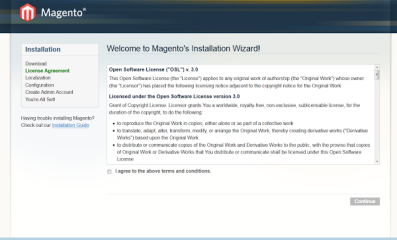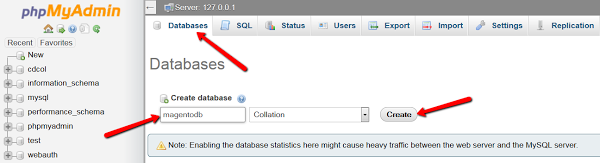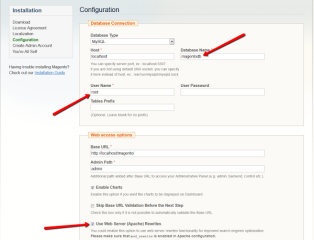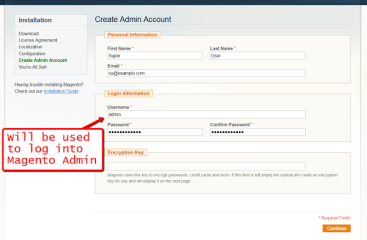How to Install Magento on Localhost Like XAMPP
This step-by-step tutorial will help you install Magento quickly and easily on localhost. When you install XAMPP – make sure to install “phpmyadminâ€. Once you have XAMPP installed and running, follow these steps:
Download
-
- Download Magento CE from here (recommended .zip file for Windows) https://www.magentocommerce.com/products/downloads/magento/
- Extract contents of magento-1.9.1.0.zip into this folder: c:xampphtdocs
- As a result you should have a new folder called “magentoâ€: c:xampphtdocsmagento
- Now open this URL in your browser: https://localhost/magento/
You should see Magento installation page:
Agree with terms and click “Continueâ€
-
- On “Localization†page select preferred options and click “Continueâ€
- On “Database Connection†page you must specify credentials to an existing database. You have to create it manually. This can be done from phpmyadmin (which should be installed along with XAMPP)
Keep the tab in your browser with Magento installation open. Open a new tab and enter this URL: http://localhost/phpmyadmin/
You should see phpmyadmin dashboard. In the top menu click “Databasesâ€, then type some database name (say magentodb) and click “Createâ€
-
- Return to Magento installation tab. Enter the newly created database name, username “root†into database user field and I’d recommend you to enable “Use Web Server (Apache) Rewrites†checkbox. You may leave all other fields as they are and click “Continueâ€.
-
- On the last step you have to enter your name, email and specify what username and password you would like to be used to log into your store backend (administration panel)
-
- That’s it! Now you should be able to see your Magento store front by this URL http://localhost/magento/ and log into backend using this URL : http://localhost/magento/admin/
Recent Posts
GEO Vs AEO Vs SEO Comparison Guide – Revolution of AI Marketers in 2025
We’re entering a new era where AI and human curiosity come together and if your business isn’t ready, you could fall behi...
WordPress Plugin All-in-One WP Migration Security Bypass (2.0.4)
The All-in-One WP Migration plugin for WordPress has a security bypass vulnerability that could let attackers perform restric...
FAQ: All About the New Google “Hummingbird” Algorithm
Google has a new way of sorting information when searching for something. This system is called “Hummingbird.” Here's wha...
Meta new update to increase lead quality
Are you running Facebook Lead Ads but unhappy with the quality of leads you're getting? A key setting and a recent update cou...