How to Identify and Remove Spammy Backlinks with Google Search Console’s Disavow Tool
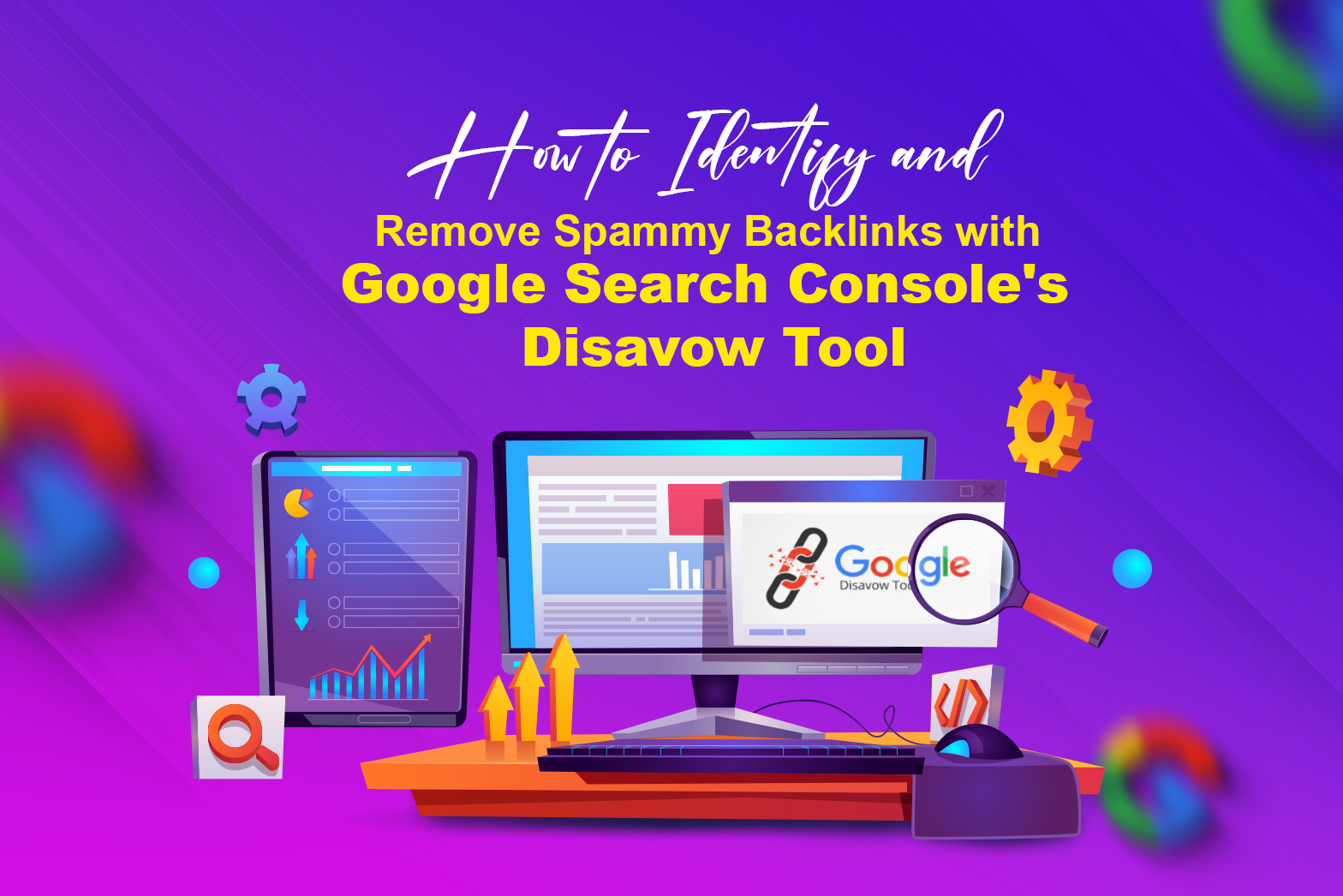
Identifying and removing spammy backlinks is crucial for maintaining a healthy website and improving search engine rankings. Google Search Console’s Disavow Tool provides an effective solution for webmasters to manage these harmful links.
This tool allows you to notify Google of the links you wish to disregard in your site’s ranking calculations, protecting your site from the negative impacts of low-quality or spammy backlinks. In this guide, we will explore the step-by-step process of using Google Search Console’s Disavow Tool to identify and remove spammy backlinks, ensuring your site remains in good standing with search engines. Identifying and removing spammy backlinks is crucial for maintaining a strong SEO profile, especially for a Digital Marketing Agency in Kochi, Kerala.
What are Spammy Backlinks in Google Search Console?
In the world of SEO, backlinks have a huge impact on a website’s online presence. However, not every backlink is good. Enter spammy backlinks, the suspicious characters capable of destabilizing your website’s search engine ranks. Understanding the negative consequences of these links is critical for website owners who want to maintain the integrity and visibility of their online platforms. In this post, we will look at the definition of spammy backlinks, their negative impact, and efficient ways to combat them with Google Search Console. Join us as we seek to expose these harmful links and protect your website’s reputation.
SEO Impact: Spammy backlinks can affect your search engine rankings and reduce your visibility.
Reputation Damage: They damage your reputation online and the credibility you have established.
Algorithmic Penalties: Websites with spammy backlinks are penalized by search engines, which can result in lower rankings or even removal from search results.
Security Risks: Certain spammy backlinks originate from malicious sites, posing potential cybersecurity threats to your website.
How to Identify and Remove Spammy Backlinks with Google Search Console’s Disavow Tool:
Identifying and removing spammy backlinks is essential for maintaining a healthy SEO profile for your website. Spammy backlinks can harm your site’s reputation and ranking in search engine results. Here’s a detailed guide on how to identify and remove these harmful links using Google Search Console’s Disavow Tool.
Identify Spammy Backlinks
To begin, sign into your Google Search Console account and choose the website or property you wish to examine. Use the menu on the left to navigate to the “Links” report. Click “More” under “External Links” to view the complete list of websites that connect to yours. Click the “Export External Links” button to export the backlinks list. Sort and filter the links using an Excel or Google Sheets tool. Keep an eye out for trends like a lot of links from one domain, links from foreign domains, connections with irrelevant anchor text, and links from low-quality websites.
Verify Spammy Backlinks
To ensure you’re targeting the correct links, use SEO tools like Ahrefs, Moz, or SEMrush to further analyze the backlinks. These tools can help you check the domain authority, spam score, and relevance of each backlink. Additionally, manually visit the linking pages to assess their quality. Look for signs of spammy behavior, such as excessive ads, poor content quality, or suspicious links.
Create a Disavow File
Open a plain text editor (like Notepad) and create a new file. List all the spammy backlinks you want to disavow. You can disavow individual URLs or entire domains. For example, to disavow a URL, write http://spammywebsite.com/spammy-page, and to disavow an entire domain, write domain: spammywebsite.com. Save the file with a .txt extension, such as disavow.txt.
Submit the Disavow File to Google
Go to the Google Disavow Tool and select your website from the dropdown list. Click on the “Disavow Links” button, then choose “Disavow Links” again. Click “Choose File” and select the disavow file you created. Finally, click “Submit” to upload the file.
Monitor and Reassess
Check your backlink profile on a regular basis in Google Search Console to make sure no new, malicious links are added. Keep a close eye on the search engine optimization of your website and make any necessary adjustments to your disavow list. Once the bogus links have been removed, you can file a reconsideration request if Google punished your website.
By following these steps, you can effectively identify and remove spammy backlinks, ensuring your site’s SEO health and improving its ranking on search engine results pages. If your brand needs SEO support, connect with Ewoke because we are one of the best SEO Experts in Kochi.
Recent Posts
What Is Geotagging and How Does It Actually Work?
Geotagging means adding location information, like latitude and longitude, to digital media such as photos, videos, or text m...
GEO Vs AEO Vs SEO Comparison Guide – Revolution of AI Marketers in 2025
We’re entering a new era where AI and human curiosity come together and if your business isn’t ready, you could fall behi...
WordPress Plugin All-in-One WP Migration Security Bypass (2.0.4)
The All-in-One WP Migration plugin for WordPress has a security bypass vulnerability that could let attackers perform restric...
FAQ: All About the New Google “Hummingbird” Algorithm
Google has a new way of sorting information when searching for something. This system is called “Hummingbird.” Here's wha...